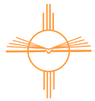Online Monthly Networking Meeting
Monthly Networking Meeting: Online on Zoom
Friday, August 9, 2024 at 12:30 AM MST
We want to stay connected and support our members as much as possible, our monthly networking meeting will be online on Zoom. Please sign up to join the zoom meeting here.
IMPORTANT: You must sign up by clicking the corresponding button below to attend the meeting you prefer.
We have created a Zoom information page with instructions for our members on how to use Zoom and access our monthly meeting. To view the Zoom information, click here.
Instructions for Accessing Zoom
How to Use Zoom
- You may use your tablet or phone but, if possible use a computer or laptop.
- To register for the Zoom meeting, simply click the link sent to you from the host (click here) and then enter your name and email
- You will receive an email confirmation with your unique link to join the meeting.
- Your unique link will take you straight into the zoom meeting.
- When joining the video meeting, it will show a preview of your video that will be displayed.
- If you would like it to display your video, click on ‘Join with video’.
- If you would not like your video to be displayed, click ‘Join without video’ and simply your name will be displayed during the meeting.
4. Next it will ask if you how you would like to connect your audio.
Click on the blue button ‘Join with computer audio’
Click on the blue button ‘Join with computer audio’
- Make sure that the volume on your computer is turned up so that you can hear the other people in the meeting.
- Now you should be in the meeting, everyone should be able to hear and see you, and you should see and hear them.
- At the bottom of your screen you will see a tool bar with options like this:
Now you know how to participate in a Zoom meeting!
If you would like to host your own personal Zoom meetings to stay in contact with family or friends, simply create an account using the following steps:
- Visit https://zoom.us/ent?zcid=3172
- The page should look like the photo below
3. Enter the email address you would like to use in the box and then click the orange button
4. Then it will ask to confirm your email address, click ‘Confirm’ and a verification email will be sent to you.
5. Once your account is created, click on ‘Host a Meeting’ in the upper right corner
6. Then you will see this screen with your meeting information, click on ‘Copy URL’